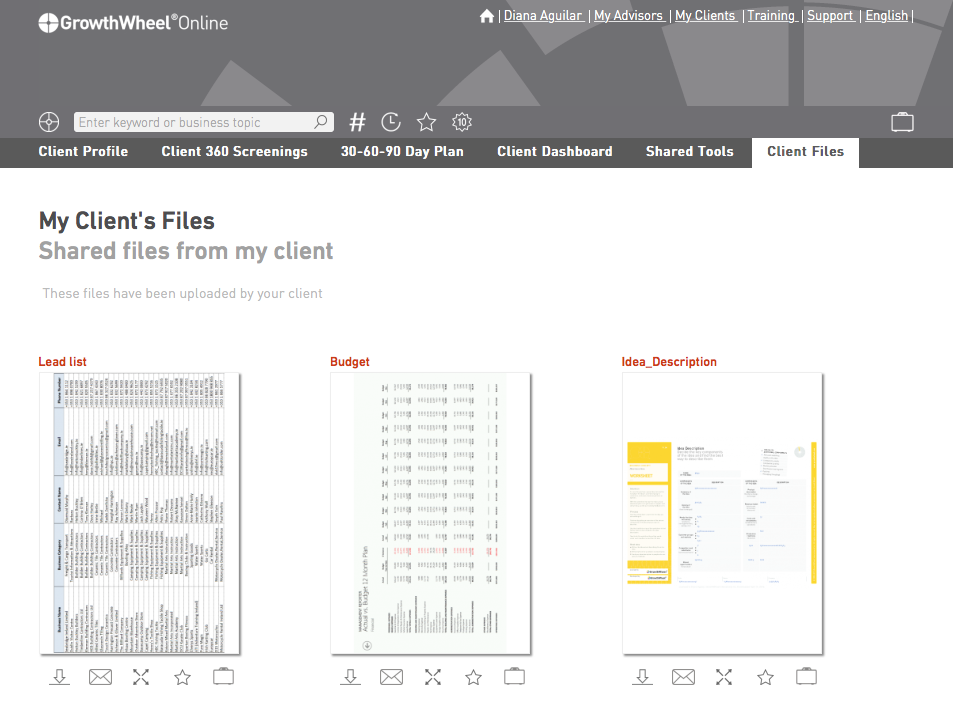Keep track of your shared tools
- And your clients can do the same
This week we have launched 3 new menus: “My Files”, “Shared Tools”, and “Client Files”.
With the new features, you can now upload your own files, send the files to your clients, and keep track of all shared files. And the best thing is that your clients can do exactly the same!
To get started go to the new menu "My Files" and upload one or more of your own files. You can both upload documents, spreadsheets, images, and PDF's.
#1 Shared Files
Keep track of the files you have shared
The new menu "Shared Files" will help you keep track of all the tools and files you have emailed to a client. Go to your Client List, select a client, and go to Shared Tools to get an overview. You client will have the same option of viewing shared toold.
#2 My files
Upload and share your own files
You can use your files the same way as you do with the GrowthWheel Tools: email files to a client, download them, mark your favorites with a start, and add files to the toolbasket.
#3 Client Files
See all your client's shared files
Your client is also able to upload files to GrowthWheel Online. This is a good way to share filled out Worksheets or information about the client company. In the new menu "My Client's Files" you can get an overview of your clients files.
#4 Send Links to Tools instead of Attachments
Edit your email settings
As a beta tester you can now email tools as links (instead of as attachments). To use this option go to your profile and open email settings. At the bottom you can turn on "Send tools as links".