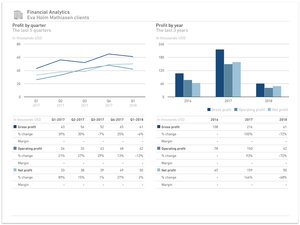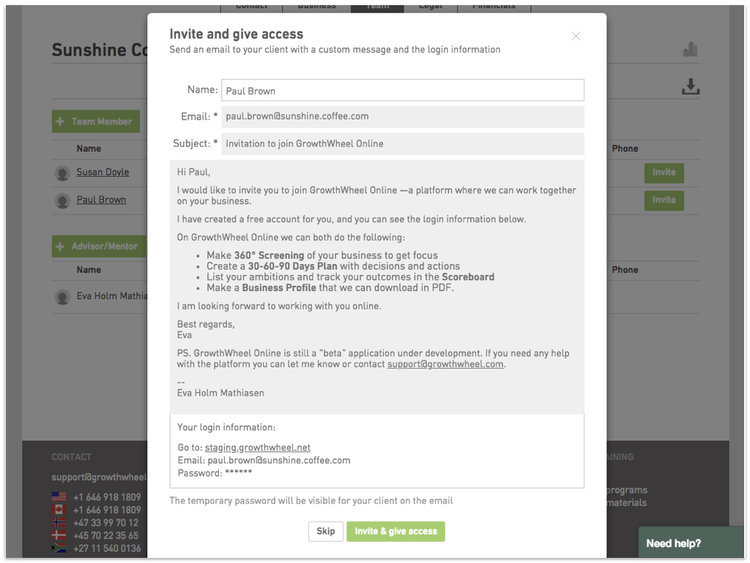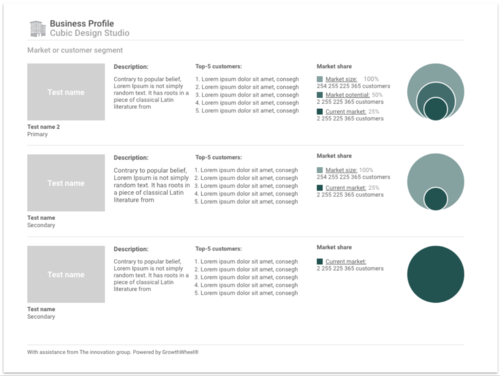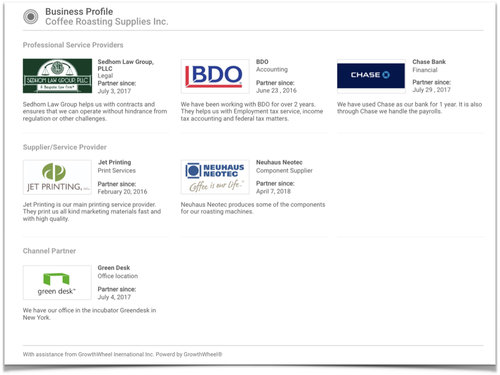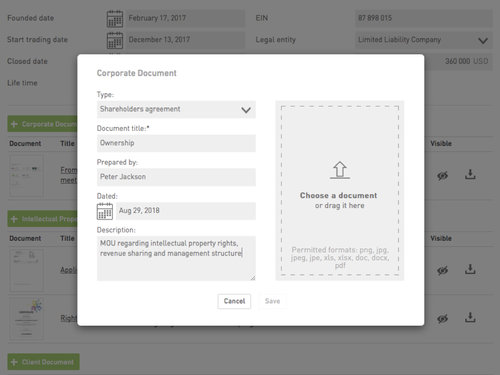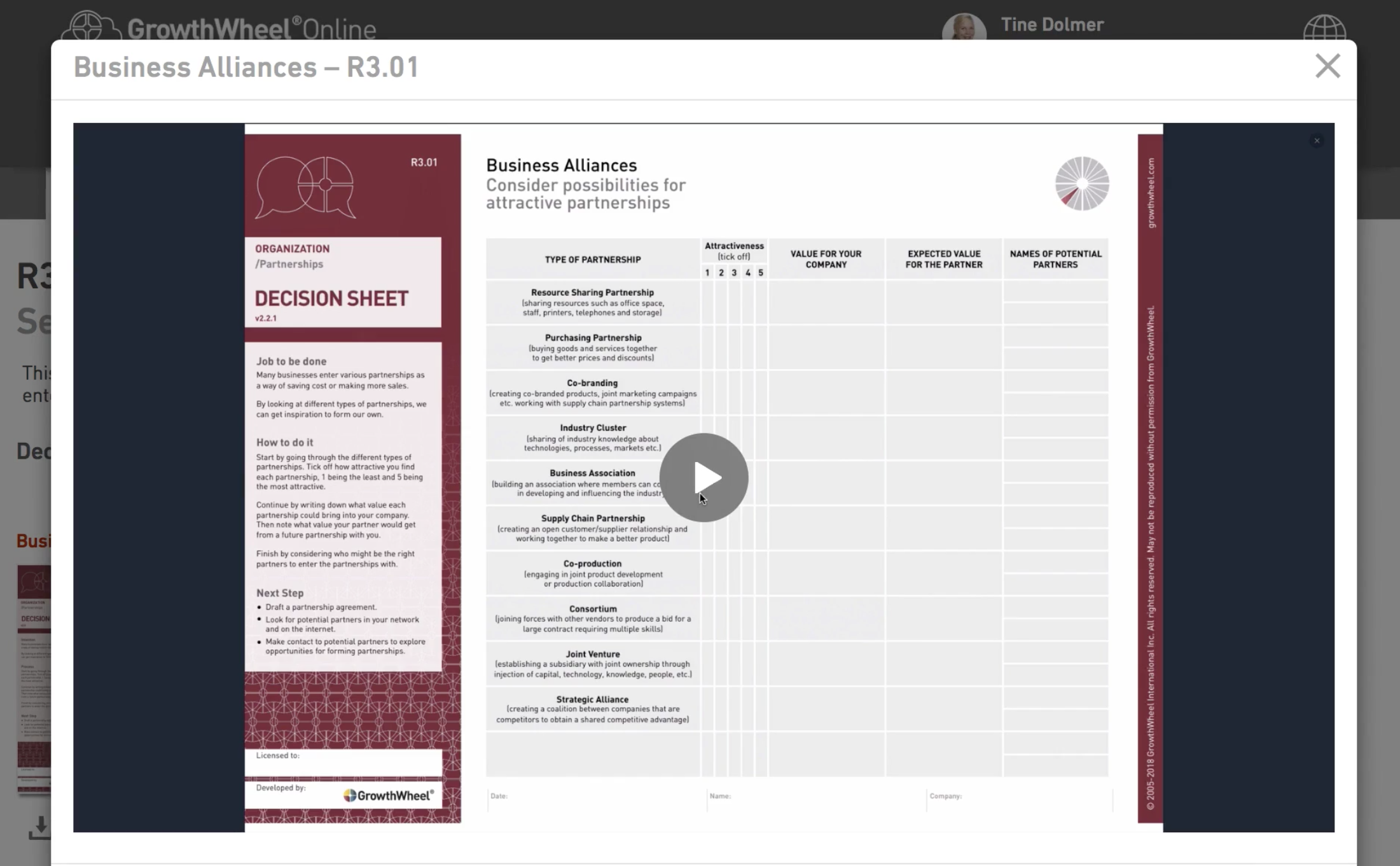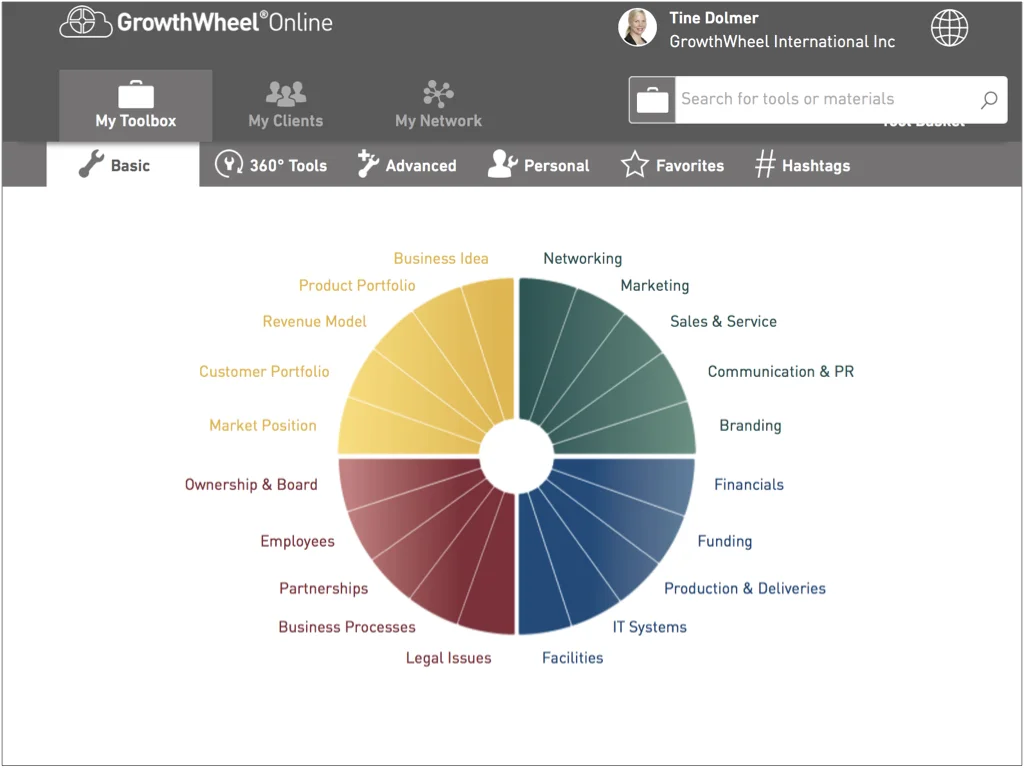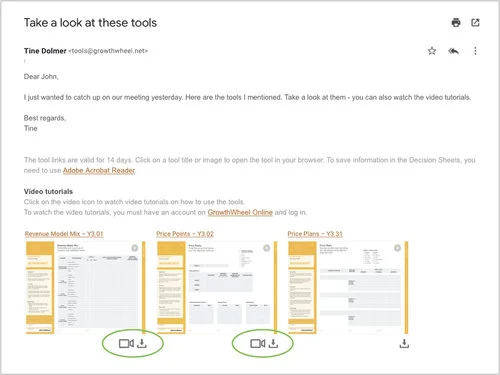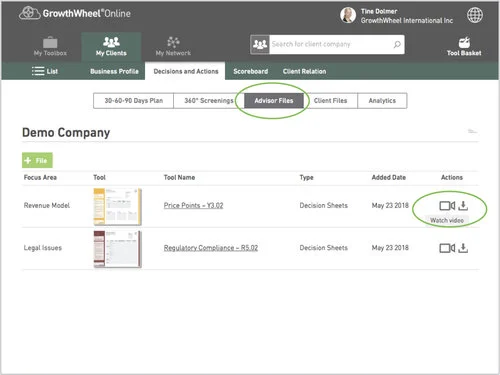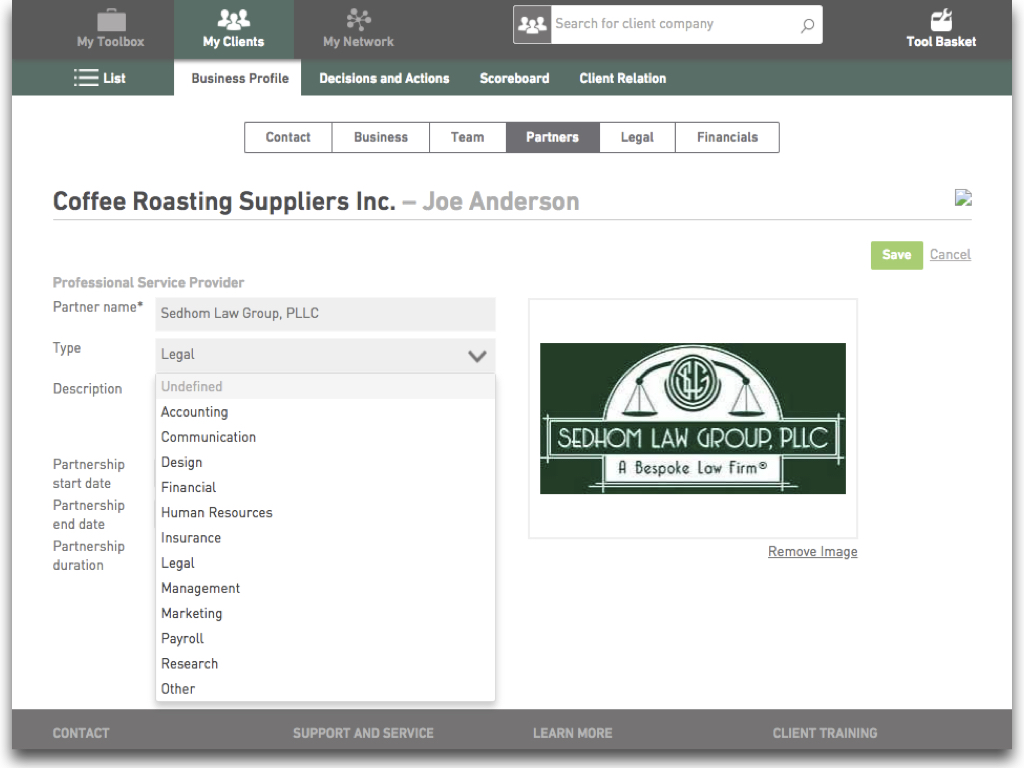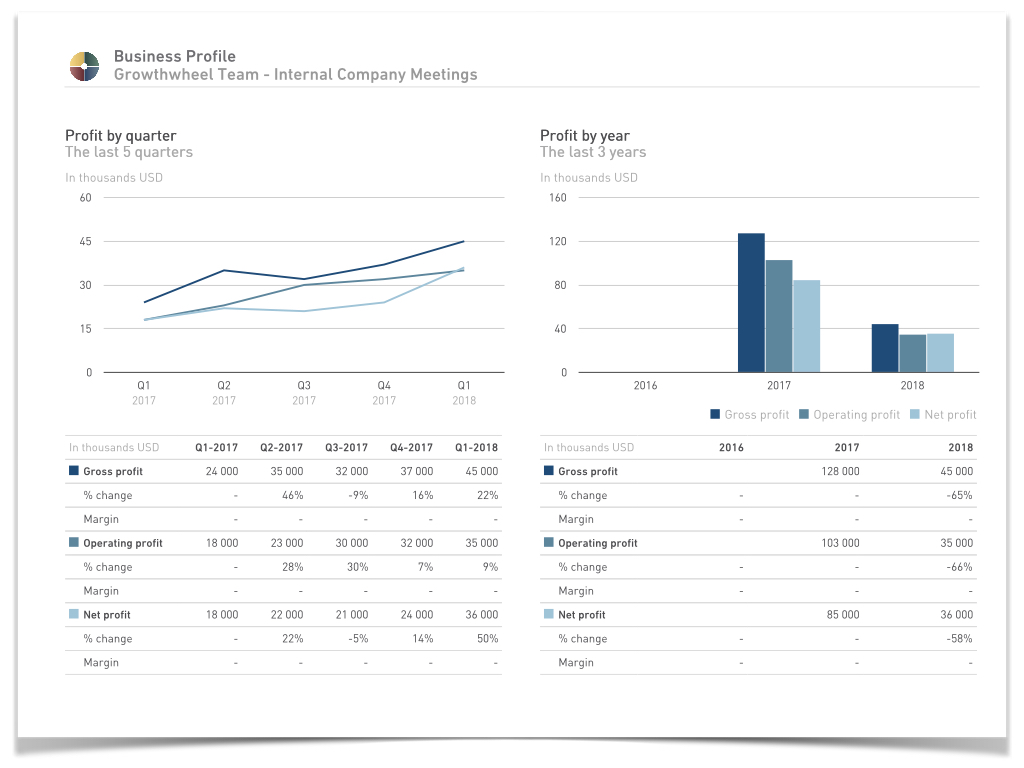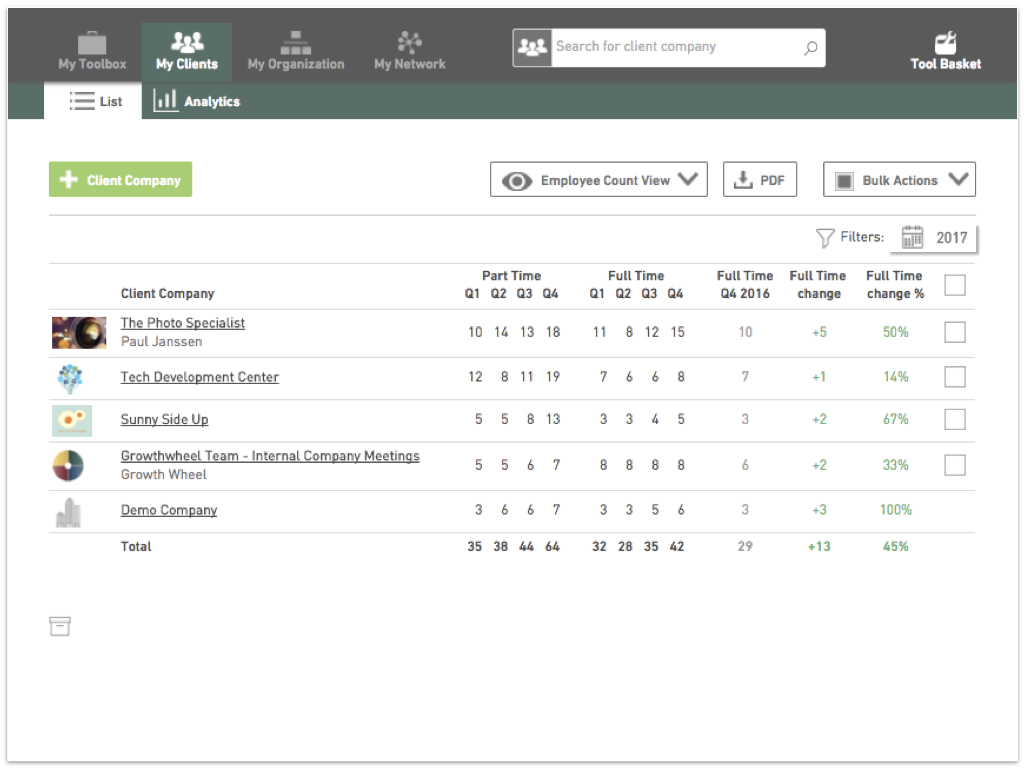Today, we are releasing an update to the team page in the Business Profile, which gives you the opportunity to create visual team member profiles for all employees and board members in your client companies.
The new Team Member Profiles will help business advisors get a quick overview of the client company’s management, employees, and board members.
For each team member you can add information like contact details, educational and professional bio, and role in the company. You can also add sections where you describe the team member’s job responsibilities and professional skills, or demographics for reporting.
The Team Member Profiles support the conversations you are already having with your clients. And by turning your notes into a product in the cloud, you make it much easier for your clients to present their team to stakeholders — or show that they have the required skills to grow the company.
All the new team member profiles can be printed as a visual PDF report — ready to be shared with stakeholders or used for reporting at your center.
On GrowthWheel Online you will be able to:
Create profiles for each team member in the client company
Add contact information, responsibilities, professional skills, and demographics
Print the profile as a visual PDF-report
Create a Team Member Profile in 3 Easy Steps
#1 Add basic information for each team member
Add information like contact details, educational and professional bio, and role in the company.
#2 Add skills and responsibilities
List the team member’s job responsibilities and professional skills.
#3 Add Client demographics
Add client demographics that you can use for reporting.