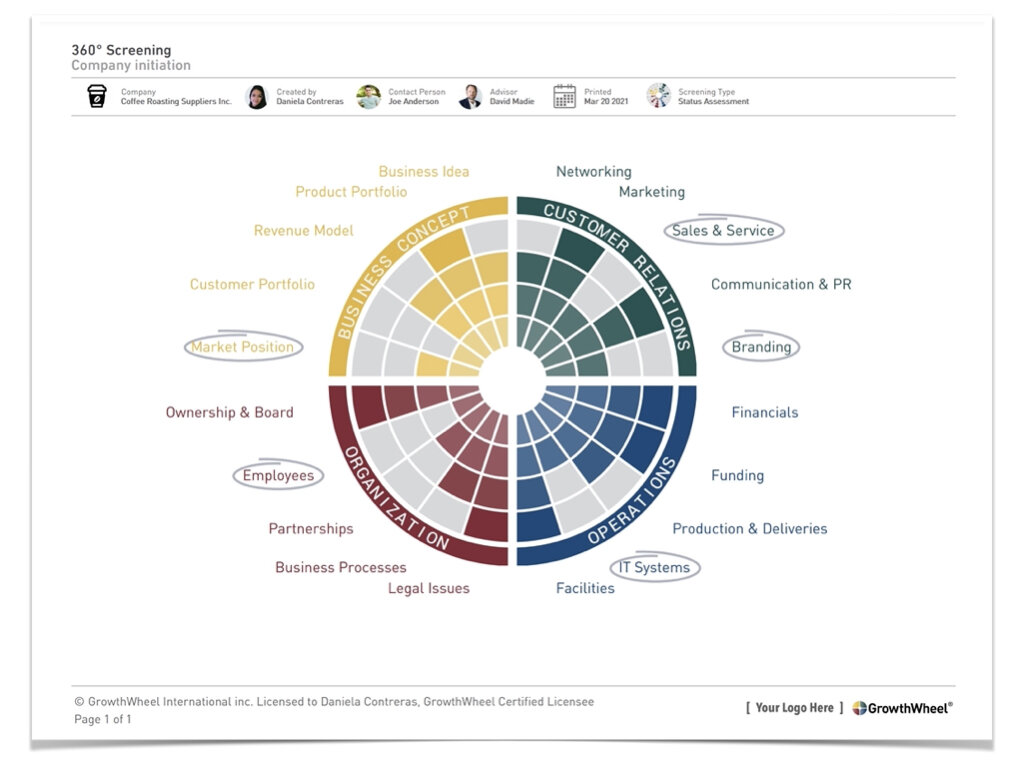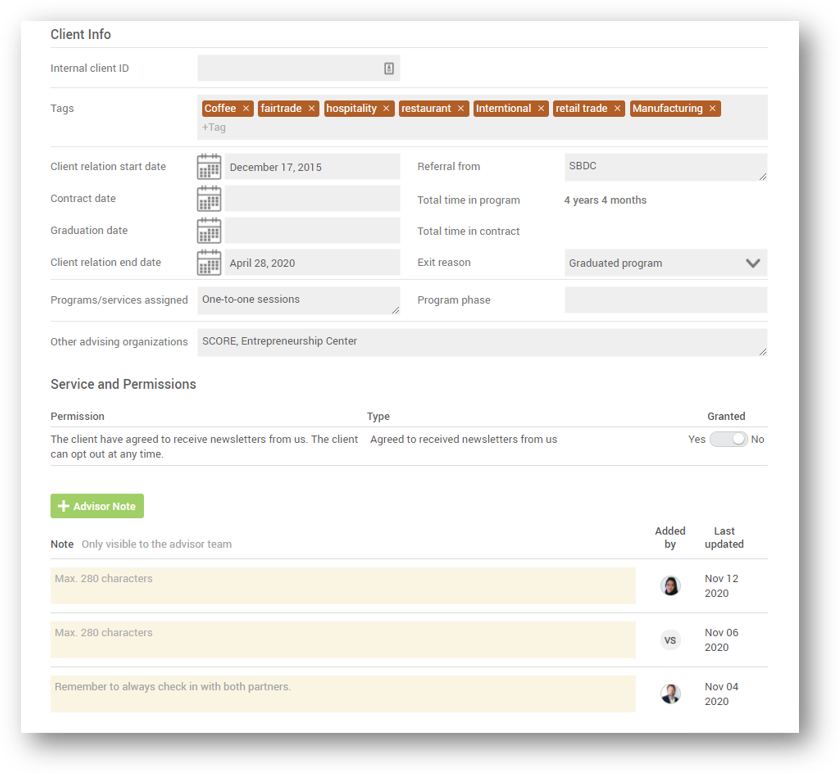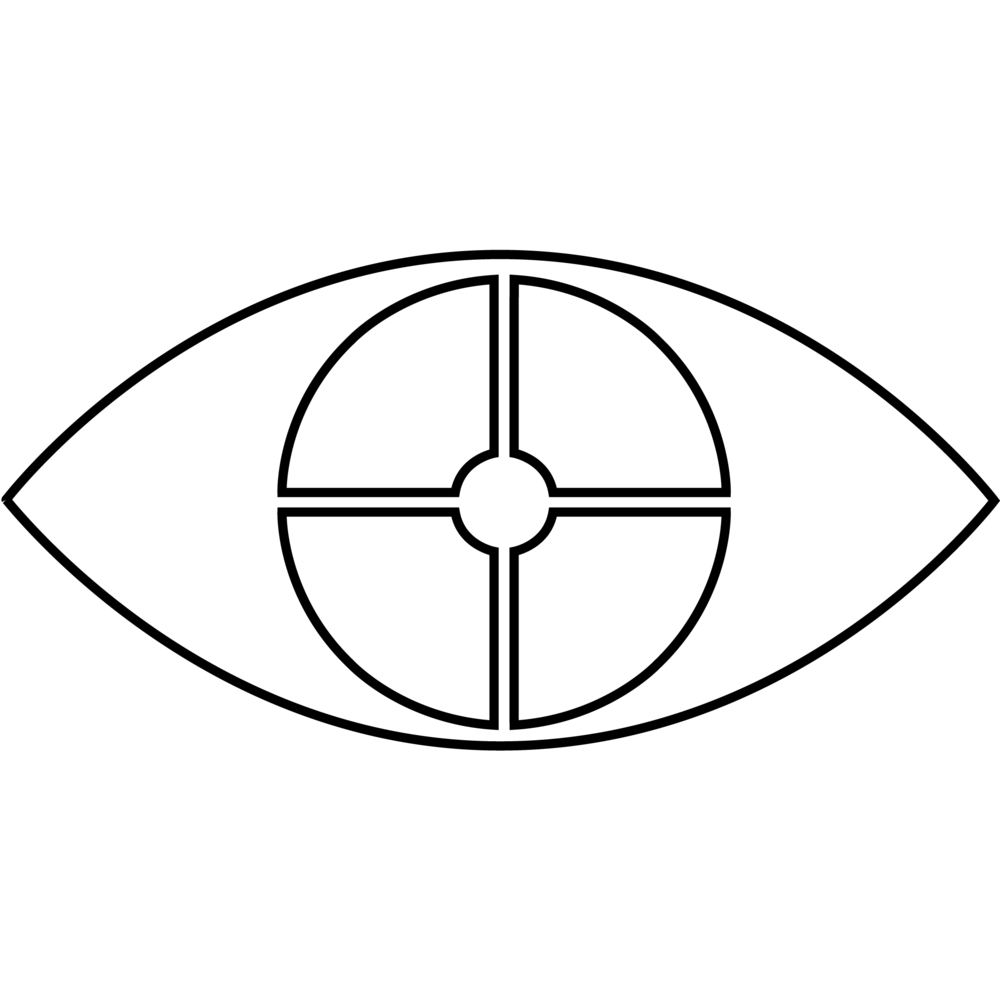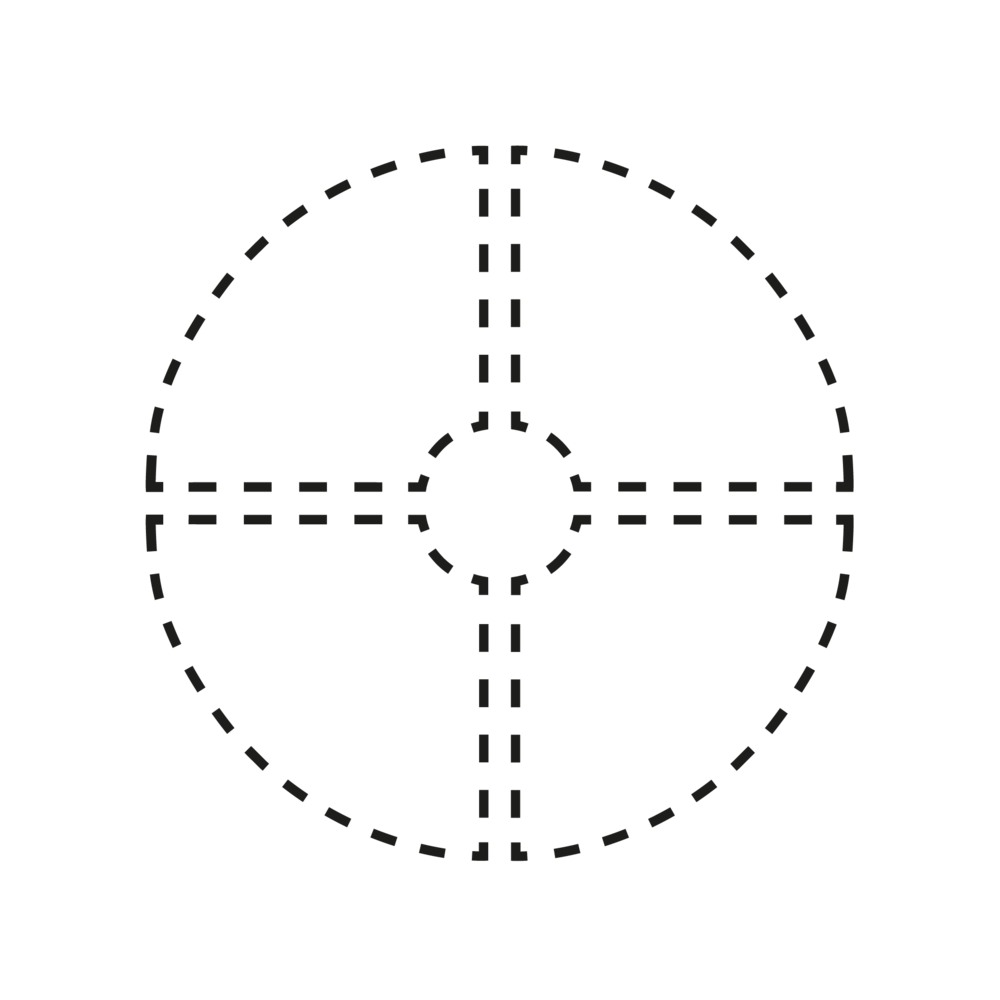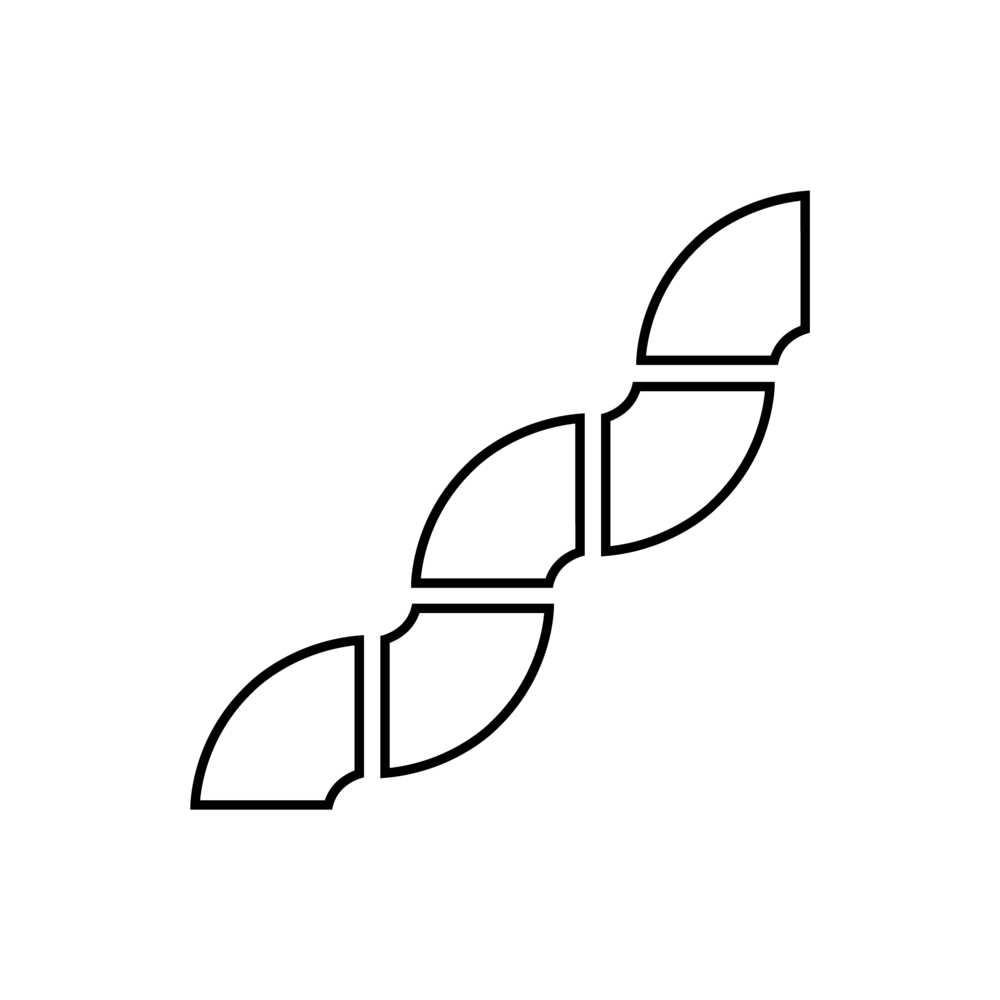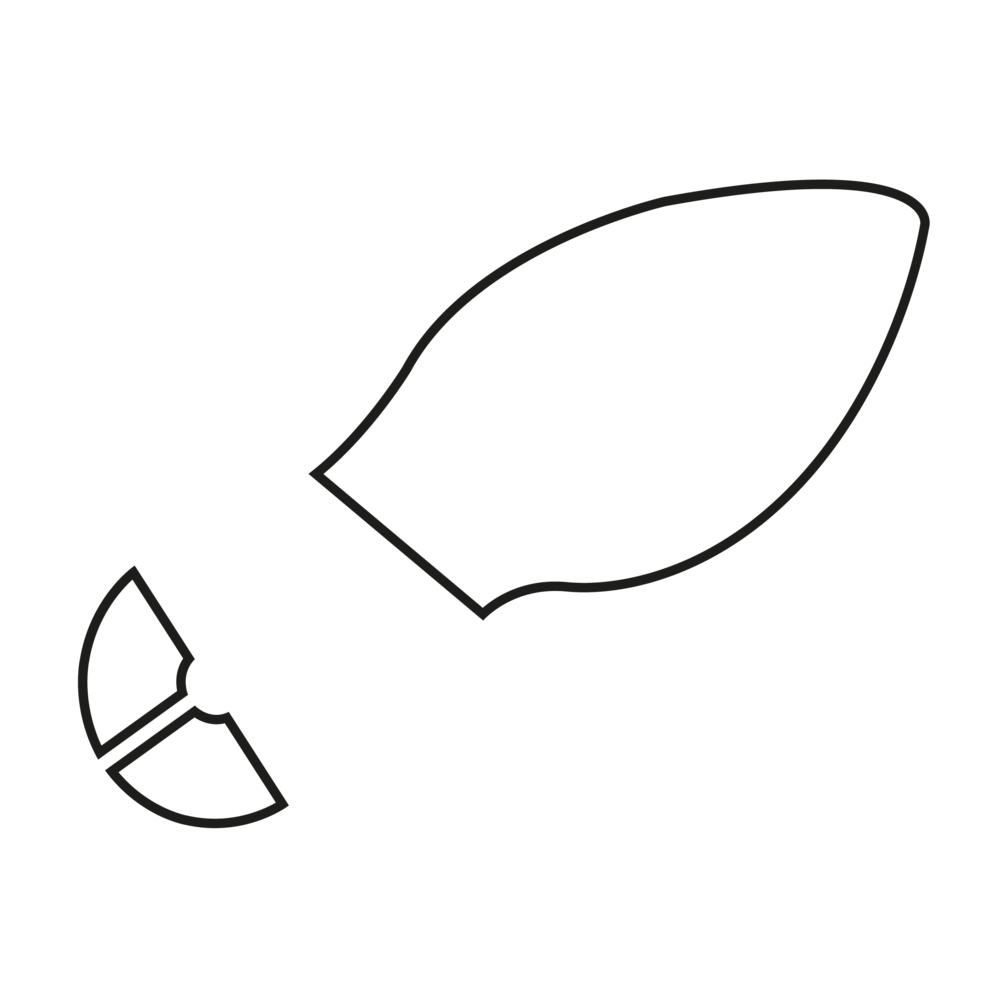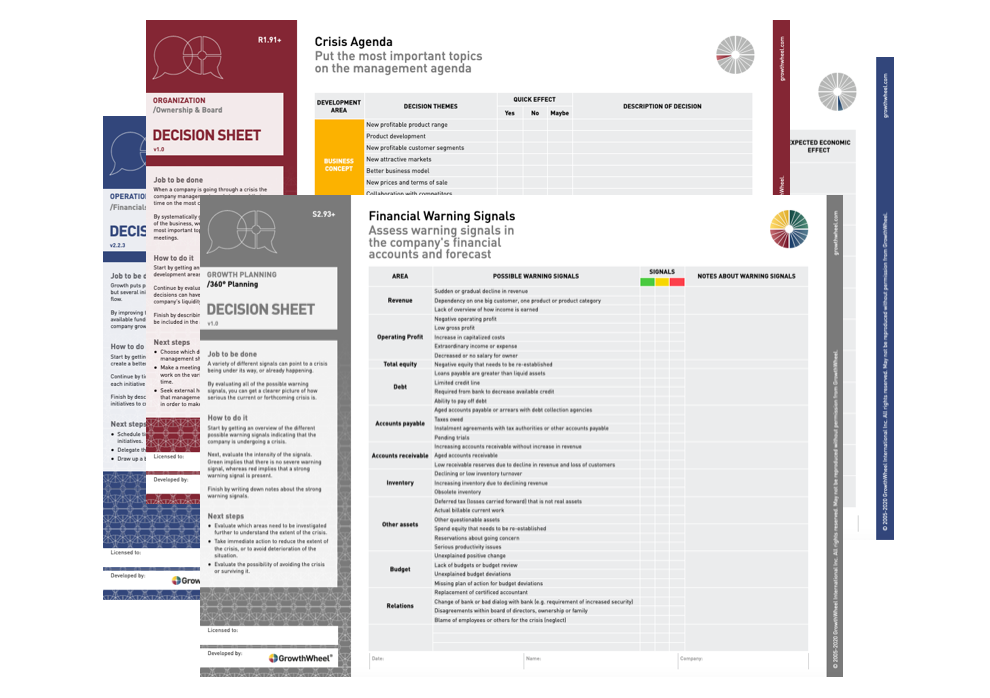We keep improving GrowthWheel NG (Next Generation) for SBA-funded agencies with a new simple way to get an overview of errors on the 641 form — before you submit to EDMIS!
With the new “EDMIS view” you can now see any errors all your clients 641 data including the intake form and the counseling sessions.
With a list of error count it’s very easy for all advisors to check missing client information or wrong data and make the updates needed.
In this way you always know — in advance — when your client's records are ready to be reported to SBA.
You will also have a new “Last Updated” date indicator that will turn red after 90 days without any update on the client’s 641 information. This way you can make sure your clients' information is up-to-date.
In this short video, Elizabeth Binning will show you how this feature works:
Updated 641 Intake form sharing settings
— Share or embed in your website your 641 intake form
You can now share the 641 intake form with your clients online.
Find your custom link sharing on the new "Intake Form" submenu under your “Profile Settings” menu. Each advisor on GrowthWheel Online will have a unique link to share.
You can also embed the 641 intake form on your website. Copy the embed code from your intake form settings page and copy it to your webpage.
We continue our work with GrowthWheel NG (Next Generation) to be EDMIS (SBA) Compatible...
What is coming next?
Register your 888 training sessions with aggregated numbers
What is coming later?
Simple Export: All 641 and 888 report files in XML format for upload on EDMIS NG.
Easy migration: Seamless import of your historic 641 and 888 data
Register your 888 training sessions with individual participants