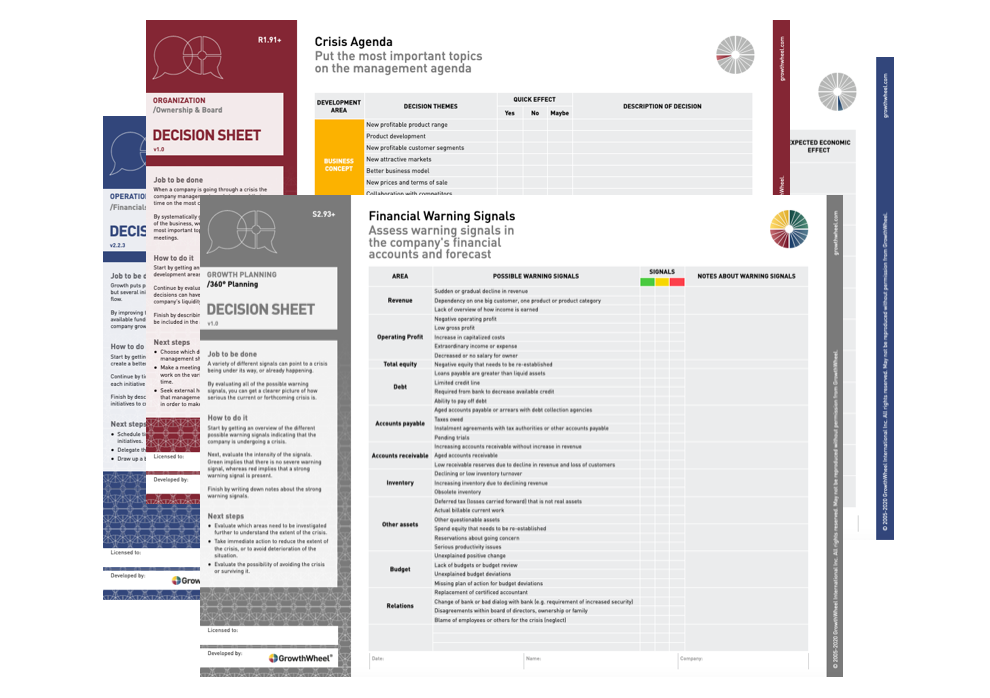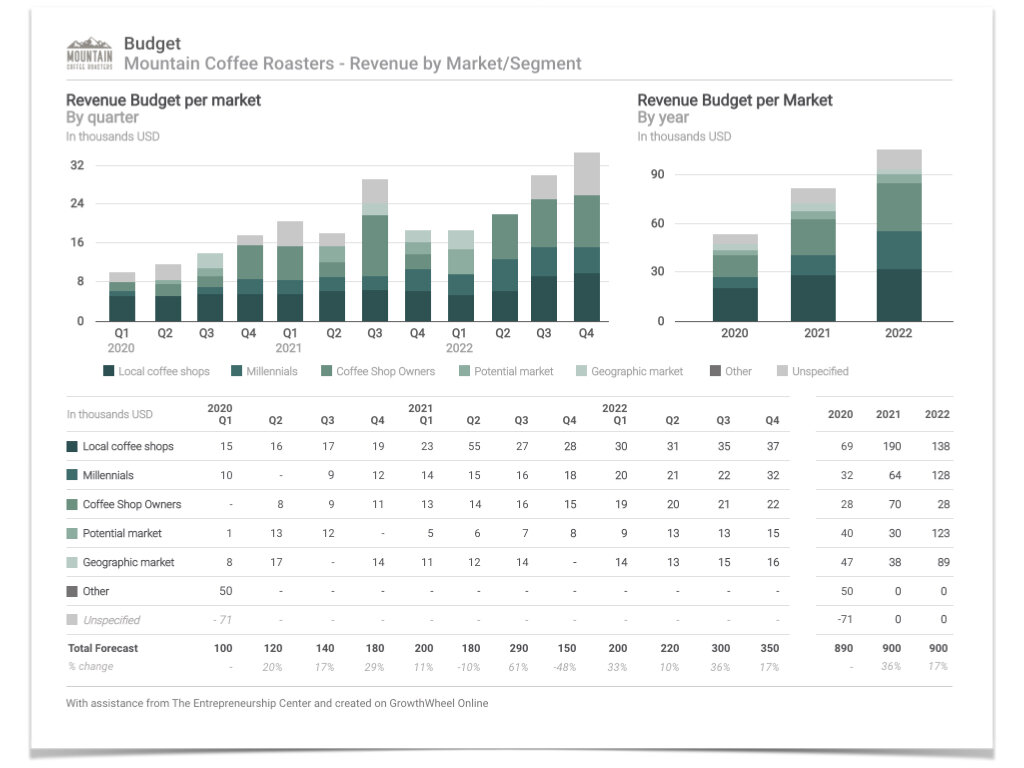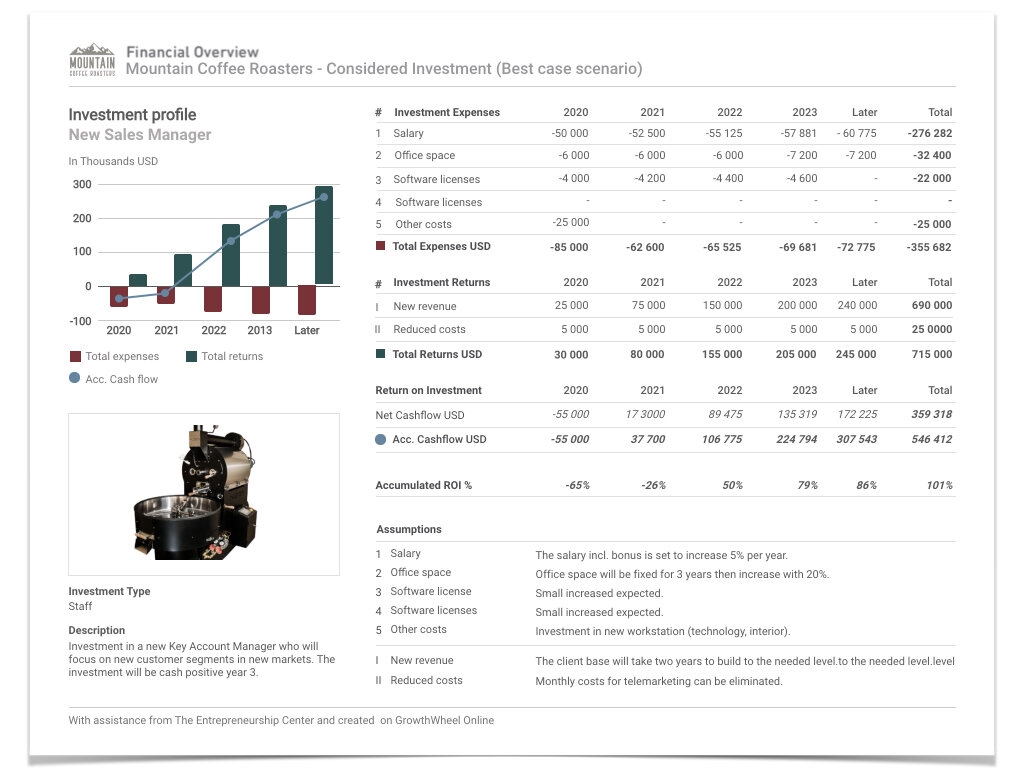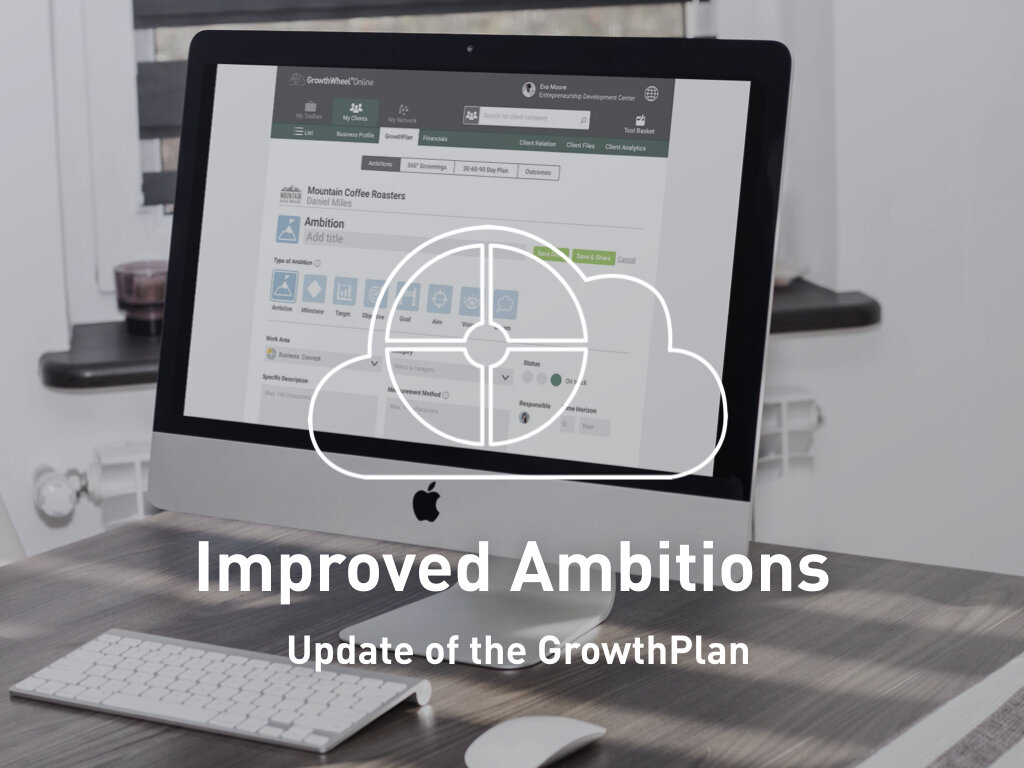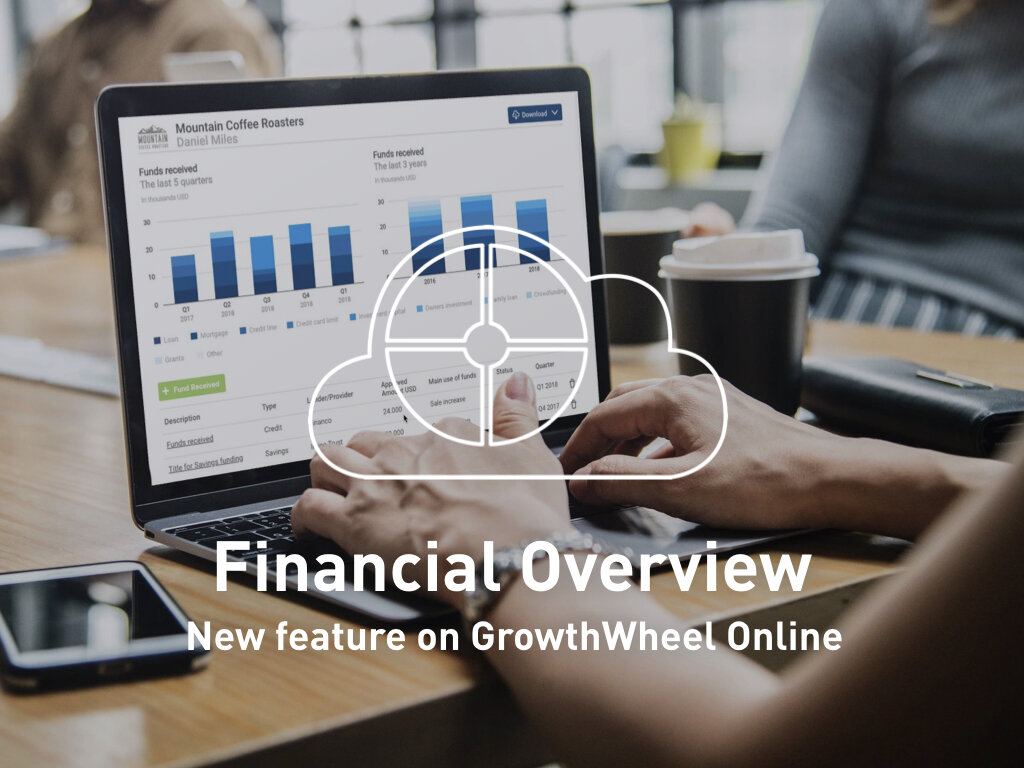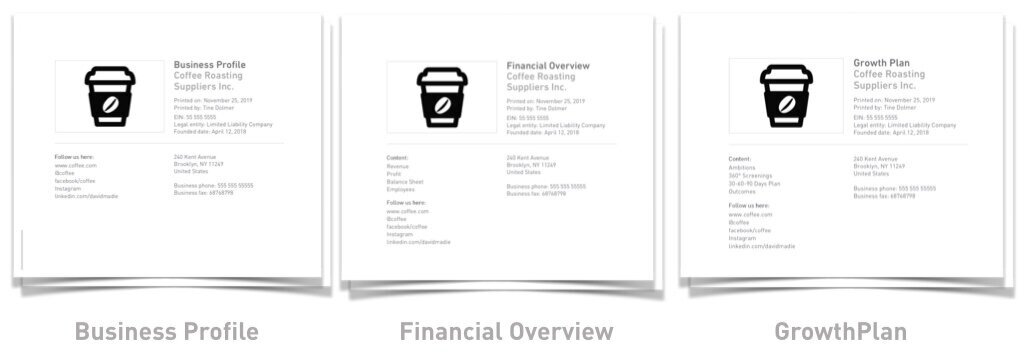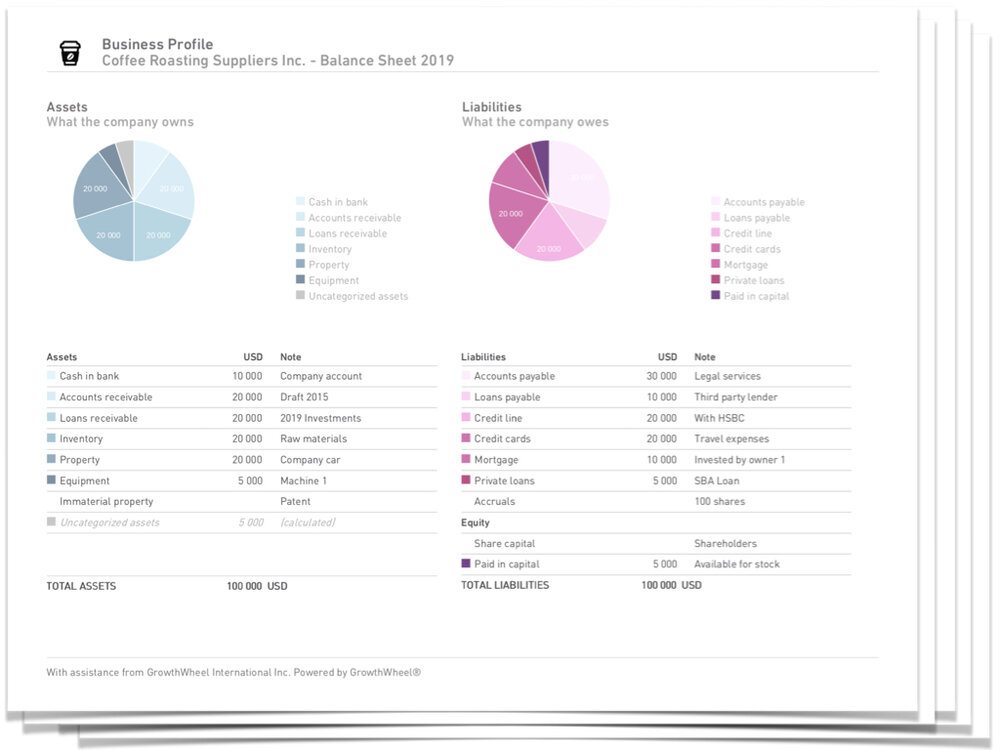With our brand new Personal Advisors’ Notes, you can now add unlimited notes on all your clients on GrowthWheel Online.
We are stepping up our Notes feature so you — and your advisory team — can add notes about your clients on the following 3 pages:
Engagement
Demographics
Interactions
You will be able to add, edit, and see who added the notes from your team with the “last updated” date. You can only edit your own notes. If other advisors have added notes you will see who created the note and when.
In the future, we will continue adding notes on many different pages and records across the system.
In this quick video, David Madié will show you how it works:
Advisory Team Personal Notes
— Take notes of your clients under Client Relation
Save default personal Video Conference links
— Access directly from the interactions page
Add all your custom Video Conference links and choose the one you want to use for each meeting. You can also add a new specific link for a one-time interaction.
Click the “Go” green button to go straight to the meeting or click the “Copy” icon to share it.
Under “Account Settings” add a personal video conference link
Add custom names to identify each conference link
Access, copy and delete any link