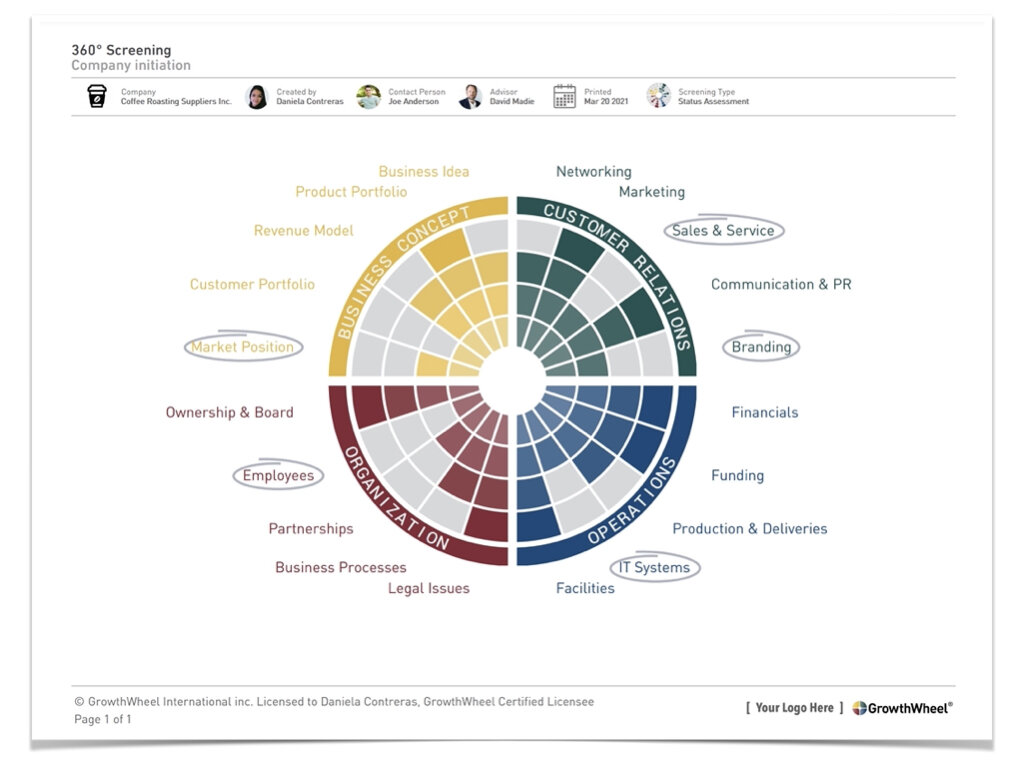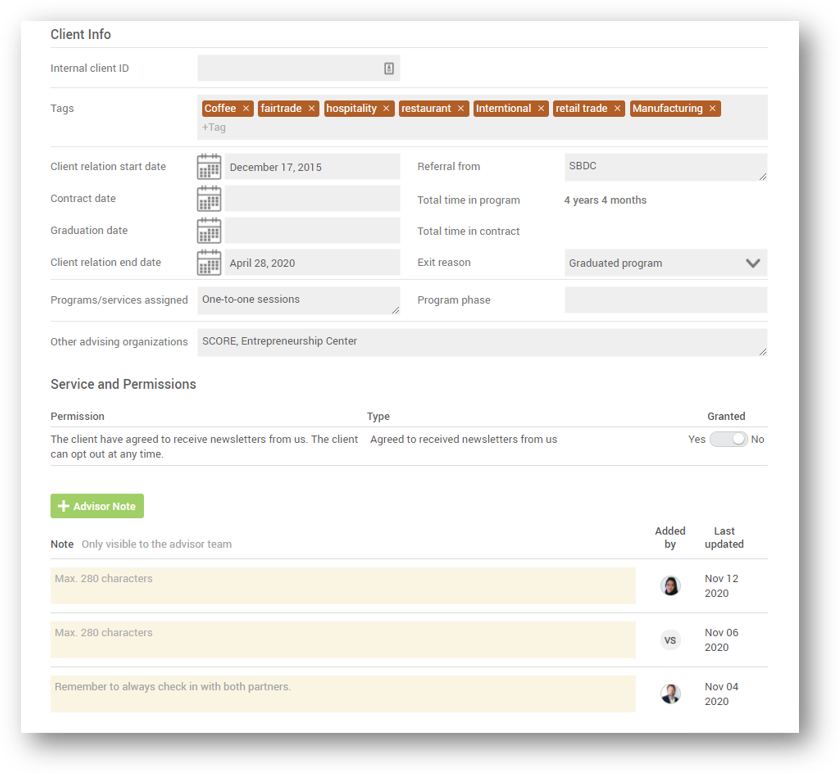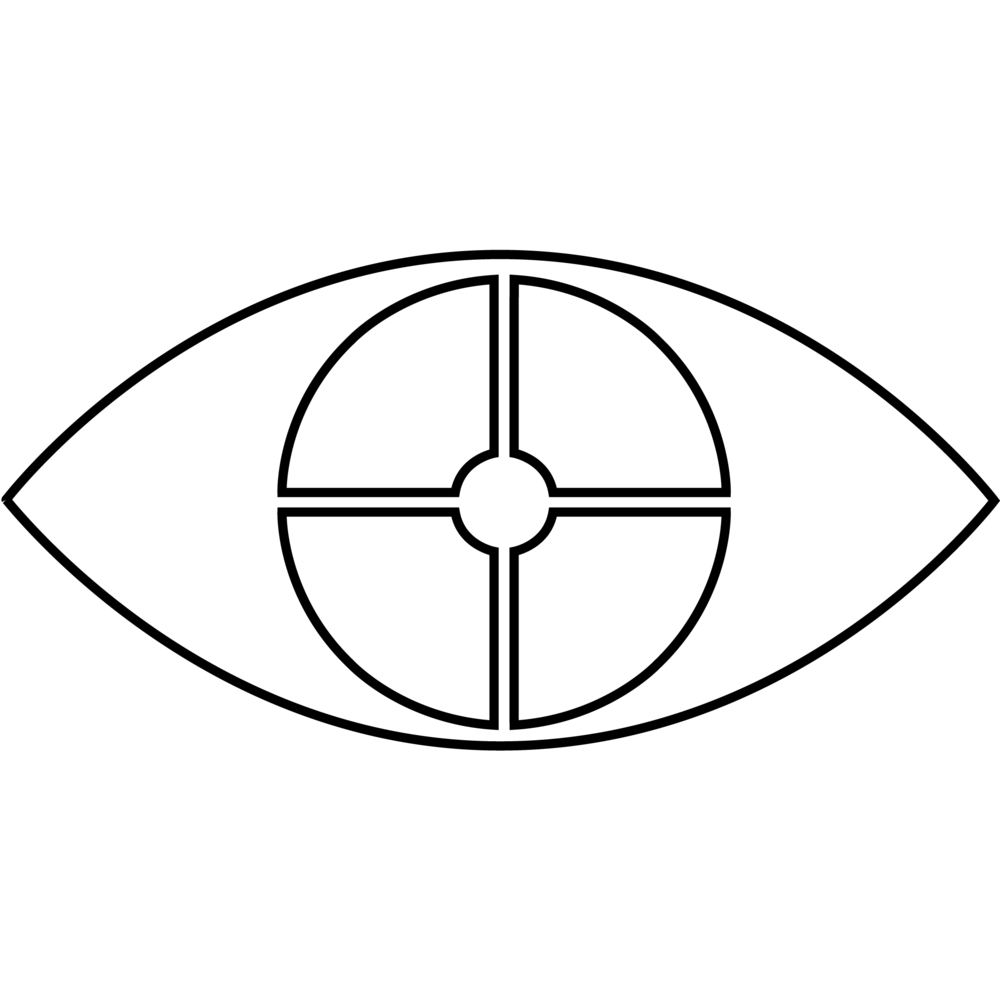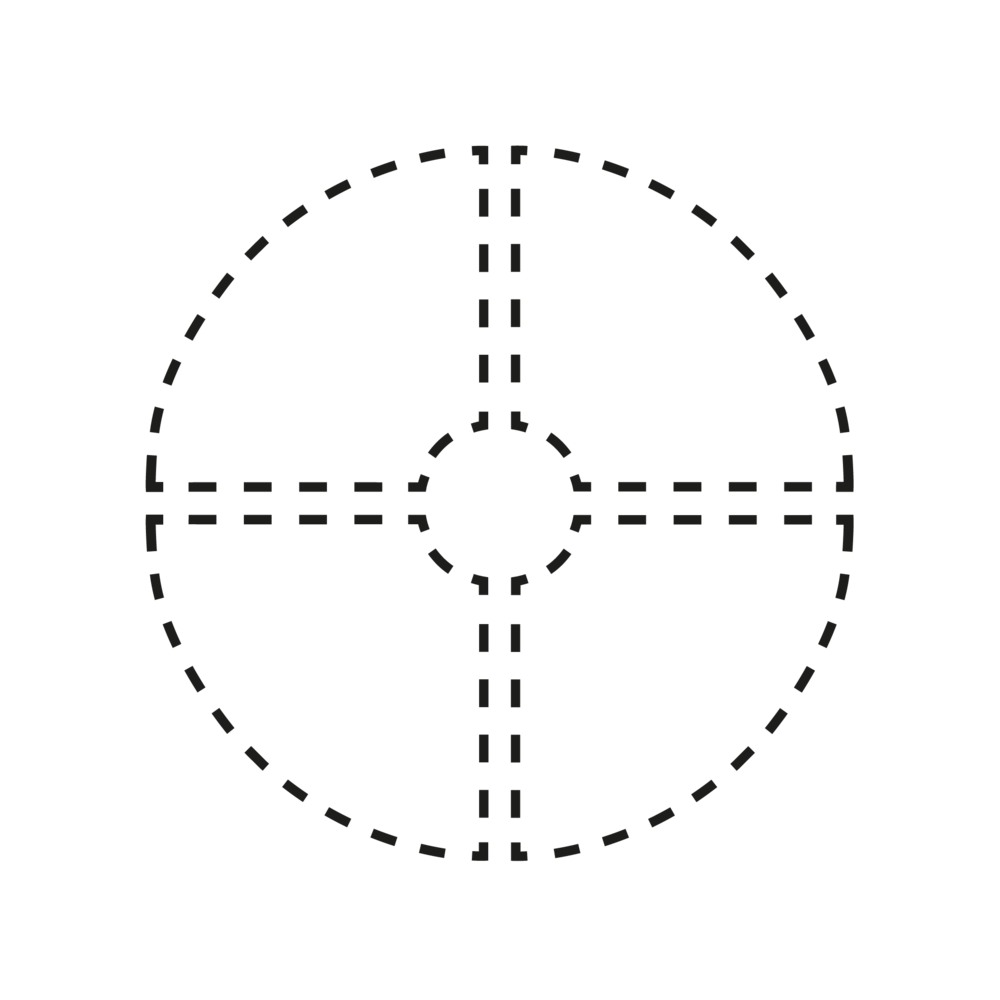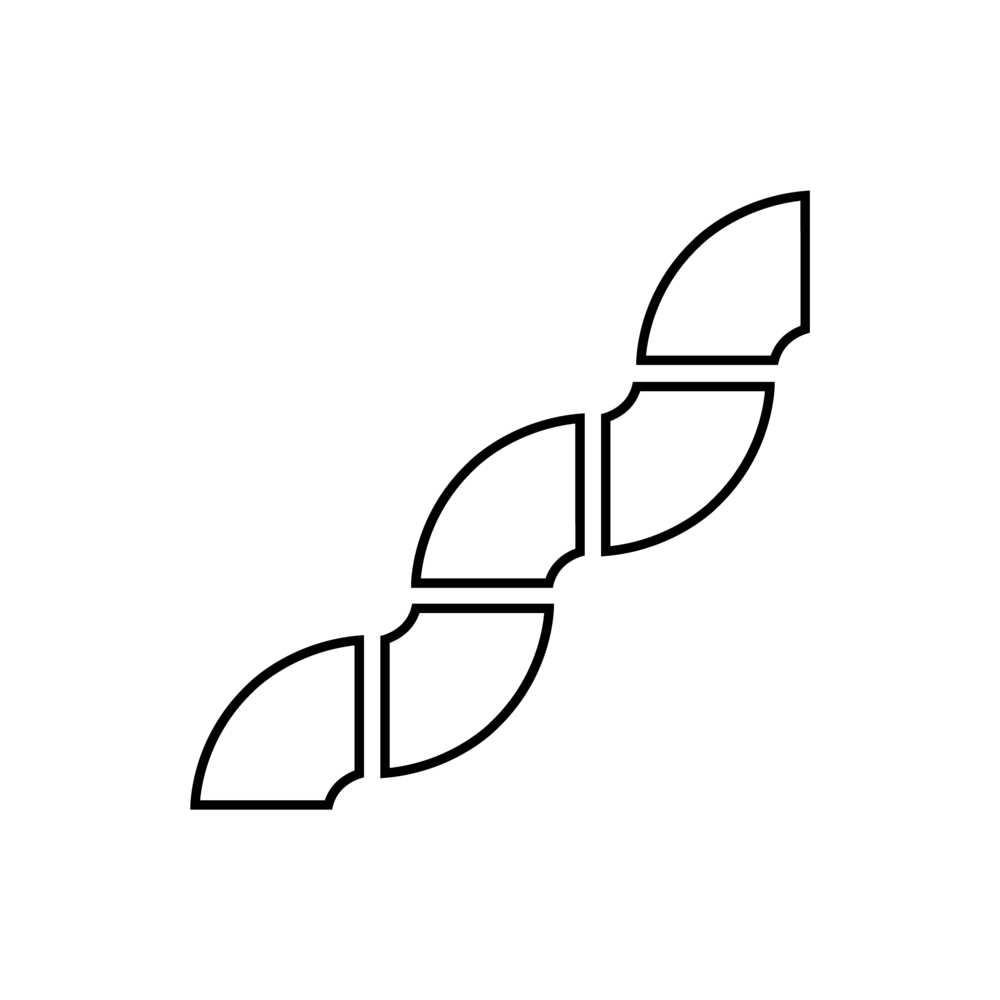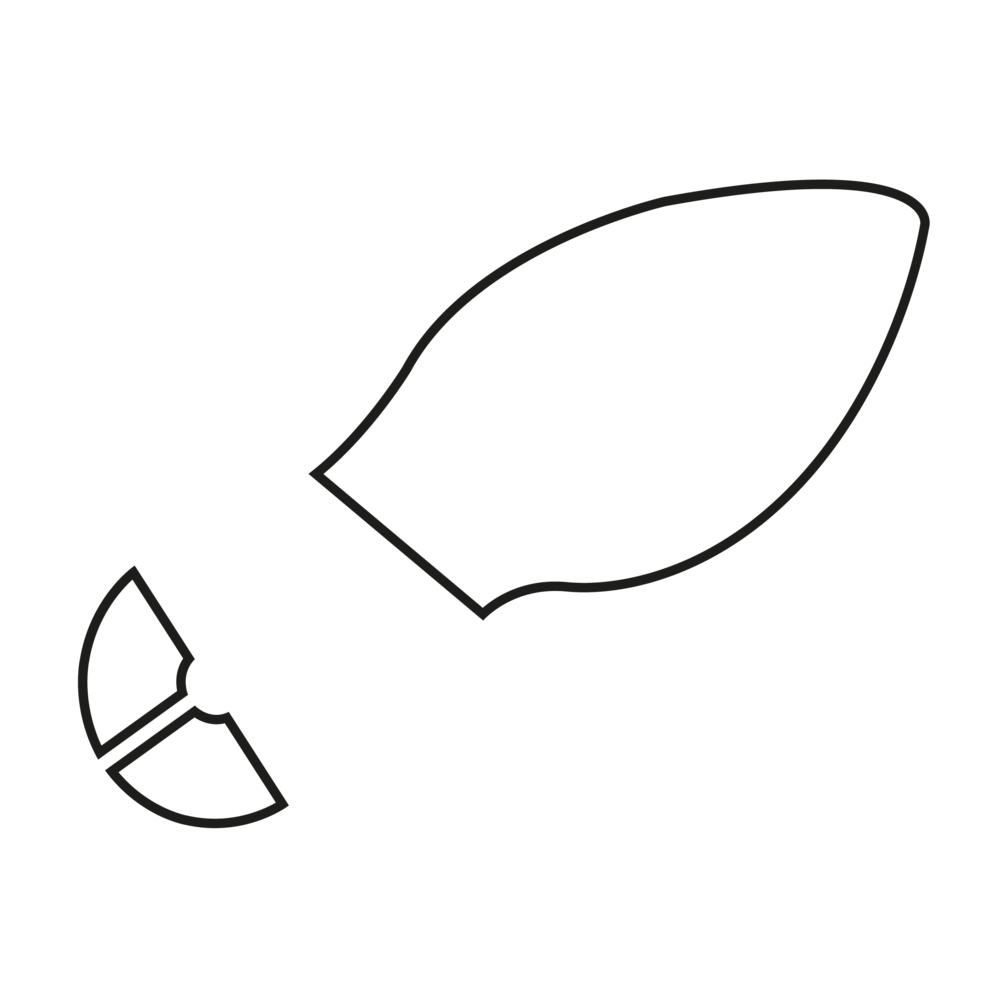This month we are releasing “5-packs” - The Decision Sheets you already know but packed with the 5 tools under each Focus Area.
This means you can send more tools faster, so when the clients would like to focus on “Marketing”, “Financing” or “Employees”, you just send them the whole stack.
Remember the best way to share tools? Just share them! They are self explanatory and comes with videos for the client. You just have to say "Take a look at this stack and pick any tools that looks useful to you."
In this short video, Elizabeth Binning will show you how this feature works: